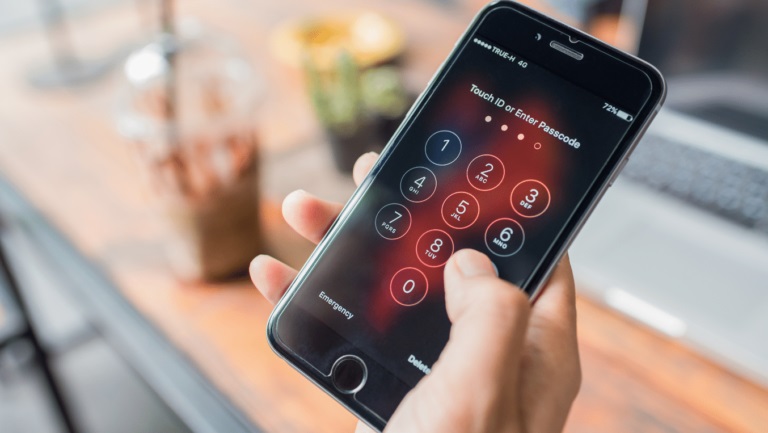
Safeguarding sensitive information is now more vital than it has ever been before. Whether you’re a student, a professional, or someone who values privacy, keeping your notes secure is essential. One effective way to safeguard your notes is by password-protecting them.
Choose the right file format
Before you begin, it’s essential to select the appropriate file format for your notes. While various formats exist, some are better suited for password protection than others. The most common and recommended formats for password-protected notes are PDF and Microsoft Office files (Word, Excel, and PowerPoint). PDF (Portable Document Format) is a widely used file format that offers robust security features, including password protection.
What is a safenote? It’s compatible across multiple platforms and devices, making it an ideal choice for sharing or storing sensitive notes. Microsoft Office files, such as Word, Excel, and PowerPoint, also provide built-in password protection capabilities. These file formats are commonly used in professional and academic settings, making them a convenient choice for securing notes related to work or studies.
Set a password for your notes
Once you’ve chosen the appropriate file format, it’s time to set a password for your notes. The process varies slightly depending on the software you’re using, but the general steps are as follows:
For PDF files
- Open the PDF file you want to password-protect in a PDF reader (e.g., Adobe Acrobat Reader).
- Look for the “Tools” or “Protect” menu, and select the option to add a password or encrypt the file.
- Follow the on-screen prompts to set a password. You may be asked to set two passwords: one for opening the file (user password) and another for modifying or removing the password (owner password).
- Choose a strong and memorable password that combines uppercase and lowercase letters, numbers, and special characters.
- Save the changes, and your PDF file will now be password-protected.
For Microsoft Office files (Word, Excel, PowerPoint)
- Open the file you want to password-protect in the corresponding Microsoft Office application.
- Navigate to the “File” menu and select “Info” or “Protect Document.”
- Look for the option to encrypt the file or set a password.
- Follow the prompts to set a password. You may have the option to set separate passwords for opening and modifying the file.
- Choose a strong and memorable password.
- Save the changes, and your Microsoft Office file will now be password-protected.
Test the password protection
After setting the password, it’s crucial to test the password protection to ensure it’s working correctly. Close the file and attempt to open it again. When prompted, enter the password you set. If the password is accepted, and you access the file, the password protection is functioning as intended.
Store the password securely
While password-protecting your notes adds an extra layer of security, it’s essential to store the password itself securely. Avoid writing the password down on a piece of paper or storing it in an unsecured location, as this defeats the purpose of password protection. Instead, consider using a secure password manager application to store your passwords. These applications use robust encryption methods to keep your passwords safe and accessible only to you. Alternatively, you store the password in a secure digital vault or encrypted file on your computer or trusted cloud storage.
Regularly update the password
For enhanced security, it’s recommended to change your password periodically. This practice helps mitigate the risk of unauthorized access in case your password is compromised. Set a reminder to update your password every few months or whenever you suspect a potential breach. When updating the password, follow the same steps outlined in Step 2, but choose a new, strong password that differs from the previous one. Avoid using variations of the same password or predictable patterns, as these make it easier for attackers to guess your new password.
Share password-protected notes securely
If you need to share password-protected notes with others, it’s essential to do so securely. Avoid sending the password in the same email or message as the protected file, as this compromises the security of your information. Instead, consider using a secure messaging platform or encrypted communication channel to share the password separately from the file. Alternatively, you share the password verbally or through a secure video call, ensuring that only authorized individuals have access to it.



